Windows下连接Cisco AnyConnect VPN配置说明
一.下载软件包
下载地址:AnyConnect客户端下载
二.安装.这个软件包里面包含了所有常见系统的客户端软件
win xp&win7&win8选择anyconnect-win-3.0.3054-pre-deploy-k9.msi
安装很简单,一直下一步下一步同意即可.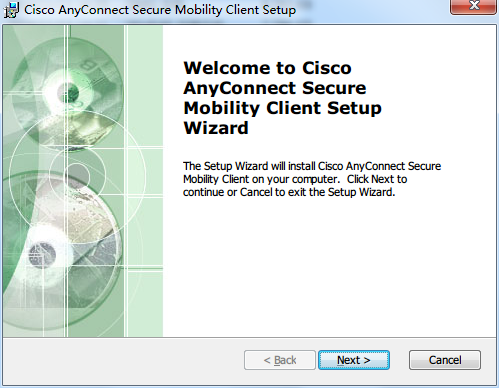
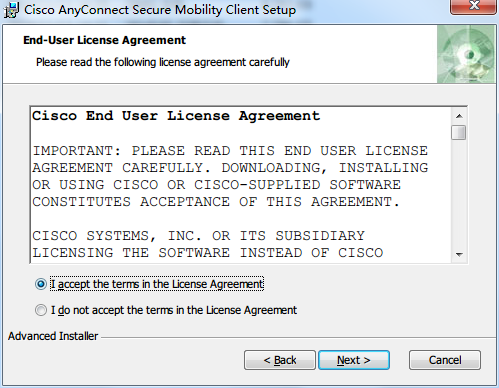
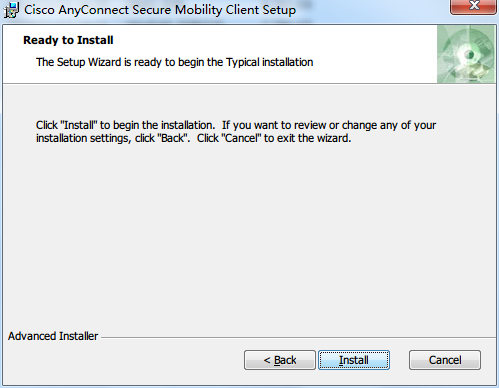
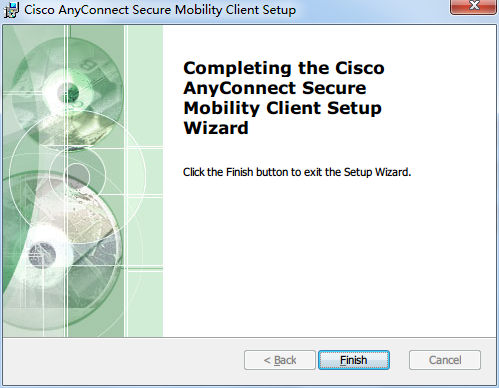
三.打开我们安装的程序.
输入支持的服务器地址(必须得是支持anyconnect的服务器),服务器地址一定要是域名.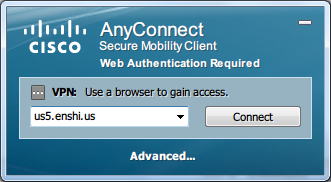
输入账号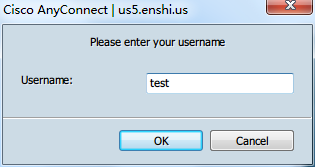
输入密码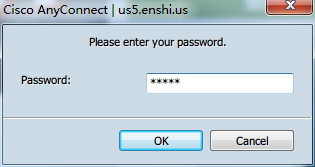
连接OK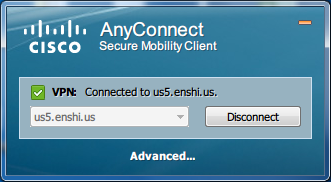
如果出现报错,请按照下图设置.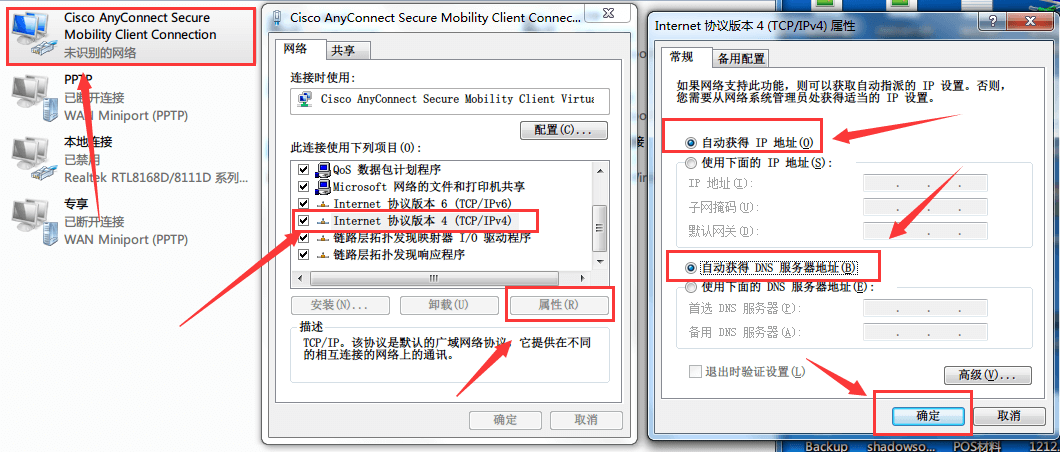
如果还是不能连接请尝试在cmd中输入以下命令.
netsh.exe interface ip set address name=本地连接 source=dhcpPS:(1) AnyConnect和Windows的Internet Connection Sharing(ICS)不兼容,如果你打开了ICS, 把它关掉才能正常使用AnyConnect。
(2) Anyconnect 和 Connectify 也不能一起工作,它们同时开启将导致网络不稳定。
(3) 如果使用中得到如下错误提示“The service provider in your current location is restricting access to the Internet.” You need to log on with the service provider before you can establish a VPN session. You can try this by visiting any website with your browser.”, 那么请重启电脑,或改安装 AnyConnect 3.0.3054
(4) 如果出现出现“Failed to initialize connection subsystem”错误,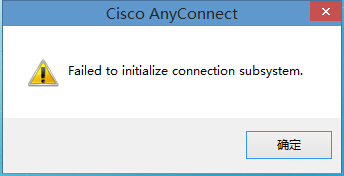
请按照以下方法处理.
解决方法:
“右键点击Cisco AnyConnect Secure Mobility Client”,打开Cisco AnyConnect Secure Mobility Client的“属性” --- “兼容性”,“兼容模式”中勾上“以兼容模式运行这个程序”,下拉菜单选择“windows 7”,并勾上“以管理员身份启动”,就可以正常启动了。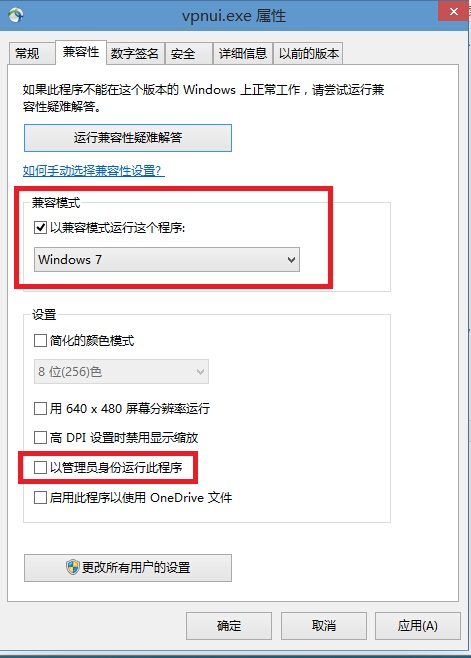

评论已关闭